Compiling for Android¶
Note¶
For most cases, using the built-in deployer and export templates is good enough. Compiling the Android APK manually is mostly useful for custom builds or custom packages for the deployer.
Also, you still need to do all the steps mentioned in the Exporting for Android tutorial before attempting your custom export template.
Requirements¶
For compiling under Windows, Linux or OSX, the following is required:
- Python 2.7+ (3.0 is untested as of now)
- SCons build system
- [Windows only] PyWin32 (optional, for parallel compilation)
- Android SDK version 23.0.3 [Note: Please install all Tools and Extras of sdk manager]
- Android build tools version 19.1
- Android NDK r13 or later
- Gradle (will be downloaded and installed automatically if missing)
- JDK 6 or later (either OpenJDK or Oracle JDK) - JDK 9 is untested as of now
Setting up the buildsystem¶
Set the environment variable ANDROID_HOME to point to the Android SDK.
Set the environment variable ANDROID_NDK_ROOT to point to the Android NDK.
To set those environment variables on Windows, press Windows+R, type “control system”, then click on Advanced system settings in the left pane, then click on Environment variables on the window that appears.
To set those environment variables on Unix (e.g. Linux, Mac OSX), use
export ANDROID_HOME=/path/to/android-sdk and
export ANDROID_NDK_ROOT=/path/to/android-ndk.
Where /path/to/android-sdk and /path/to/android-ndk is the path where Android Sdk
and Android Ndk are placed on you PC.
Toolchain¶
We usually try to keep the Godot Android build code up to date, but Google changes their toolchain versions very often, so if compilation fails due to wrong toolchain version, go to your NDK directory and check the current number, then set the following environment variable:
NDK_TARGET (by default set to "arm-linux-androideabi-4.9")
Building the export templates¶
Godot needs two export templates for Android: the optimized “release” template (android_release.apk) and the debug version (android_debug.apk). Compiling the standard export templates is done by calling scons with the following arguments:
- Release template (used when exporting with “Debugging Enabled” OFF)
C:\godot> scons platform=android target=release
C:\godot> cd platform/android/java
C:\godot\platform\android\java> gradlew build
(on Linux/OSX, execute the gradlew script with ./gradlew build)
The resulting APK is in:
bin\android_release.apk
- Debug template (used when exporting with “Debugging Enabled” ON)
C:\godot> scons platform=android target=release_debug
C:\godot> cd platform/android/java
C:\godot\platform\android\java> gradlew build
The resulting APK is in:
bin\android_debug.apk
Faster compilation¶
If you are on Unix or installed PyWin32 on Windows and have multiple CPU
cores available, you can speed up the compilation by adding the -jX
argument to the SCons command, where X is the number of cores that you
want to allocate to the compilation, e.g. scons -j4.
Adding support for x86 devices¶
If you also want to include support for x86 devices, run the scons command
a second time with the android_arch=x86 argument before building the APK
with Gradle. For example for the release template:
C:\godot> scons platform=android target=release
C:\godot> scons platform=android target=release android_arch=x86
C:\godot> cd platform/android/java
C:\godot\platform\android\java> gradlew build
This will create a fat binary that works in both platforms, but will add about 6 megabytes to the APK.
Troubleshooting¶
It might be necessary to clean the build cache between two APK compilations, as some users have reported issues when building the two export templates one after the other.
Using the export templates¶
As export templates for Android, Godot needs release and debug APKs that were compiled against the same version/commit as the editor. If you are using official binaries for the editor, make sure to install the matching export templates, or to build your own from the same version.
When exporting your game, Godot opens the APK, changes a few things inside, adds your file and spits it back. It’s really handy! (and required some reverse engineering of the format).
Installing the templates¶
The newly-compiled templates (android_debug.apk and android_release.apk) must be copied to Godot’s templates folder with their respective names. The templates folder can be located in:
- Windows:
C:\Users\[username]\AppData\Roaming\Godot\templates - Linux:
/home/[username]/.godot/templates - Mac OSX:
/users/[username]/.godot/templates
However, if you are writing your custom modules or custom C++ code, you might instead want to configure your APKs as custom export templates here:
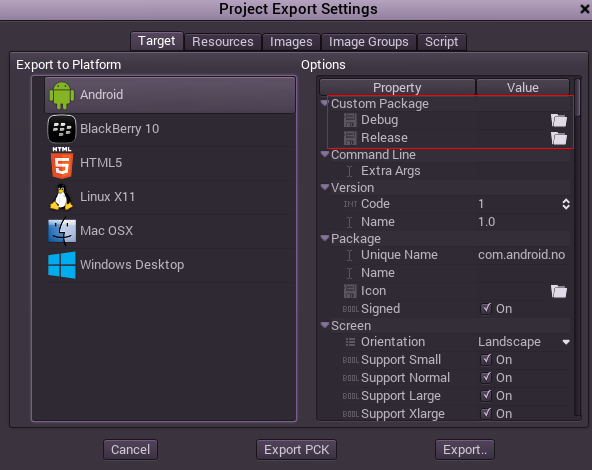
You don’t even need to copy them, you can just reference the resulting
file in the bin\ directory of your Godot source folder, so that the
next time you build you will automatically have the custom templates
referenced.
Troubleshooting¶
Application not installed¶
Android might complain the application is not correctly installed. If so, check the following:
- Check that the debug keystore is properly generated.
- Check that jarsigner is from JDK 6, 7 or 8.
If it still fails, open a command line and run logcat:
C:\android-sdk\platform-tools> adb logcat
And check the output while the application is installed. Reason for failure should be presented there.
Seek assistance if you can’t figure it out.
Application exits immediately¶
If the application runs but exits immediately, there might be one of the following reasons:
- Make sure to use export templates that match your editor version; if you use a new Godot version, you have to update the templates too.
- libgodot_android.so is not in
lib/armeabi-v7aorlib/armeabi - Device does not support armv7 (try compiling yourself for armv6)
- Device is Intel, and apk is compiled for ARM.
In any case, adb logcat should also show the cause of the error.
Compilation fails¶
On Linux systems with Kernel version 4.3 or newer, compilation may fail with the error “pthread_create failed: Resource temporarily unavailable.”
This is because of a change in the way Linux limits thread creation. But you can change those limits through the command line. Please read this section thoroughly before beginning.
First open a terminal, then begin compilation as usual (it may be a good idea to run a –clean first). While compiling enter the following in your terminal:
user@host:~/$ top -b -n 1 | grep scons
The output should list a scons process, with its PID as the first number in the output. For example the PID 1077 in the output shown below:
user@host:~/$ top -b -n 1 | grep scons
1077 user 20 0 10544 1628 1508 S 0.000 0.027 0:00.00 grep
Now you can use another command to increase the number of processes that scons is allowed to spawn. You can check its current limits with:
user@host:~/$ prlimit --pid=1077 --nproc
You can increase those limits with the command:
user@host:~/$ prlimit --pid=1077 --nproc=60000:60500
Obviously you should substitute the scons PID output by top and a limits that you think suitable. These are in the form –nproc=soft:hard where soft must be lesser than or equal to hard. See the man page for more information.
If all went well, and you entered the prlimit command while scons was running, then your compilation should continue without the error.